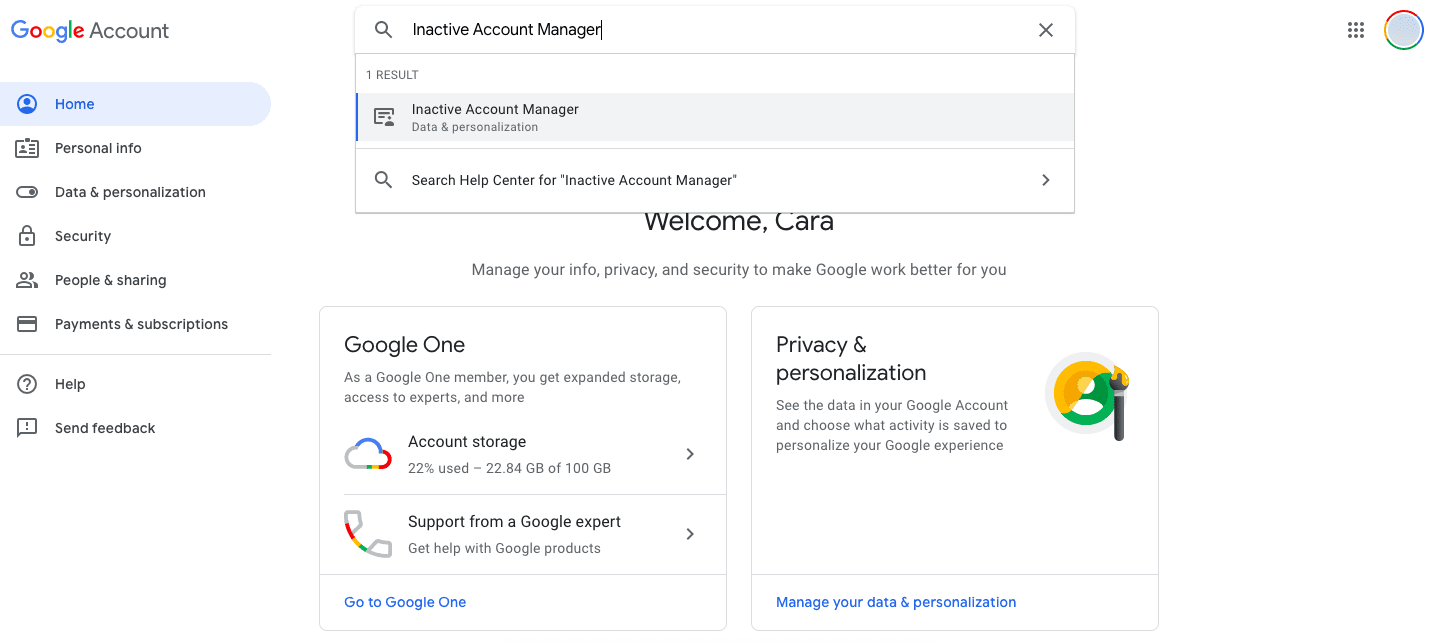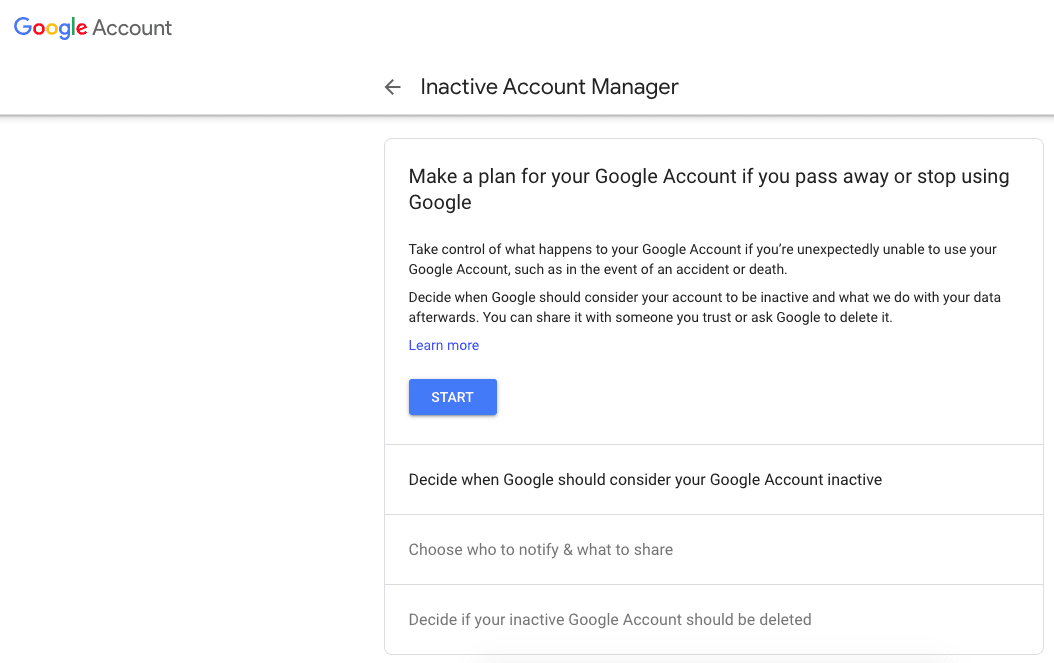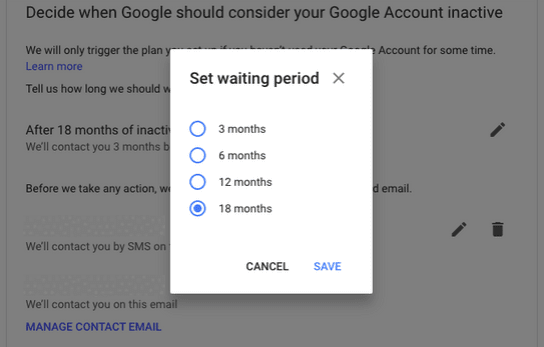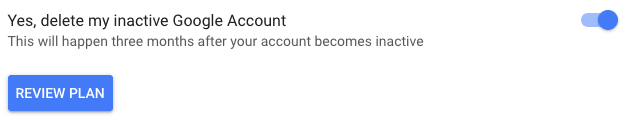Inevitably, one day you’re going to die. While you may think your online identity will go to the grave with you, that’s not always how it works out. Without setting your account to self-implode or handing your login details to a trusted person, companies like Facebook and Google will carry on storing your data and everything else they’ve got on you. You’re probably blissfully unaware of how much data Google has stored on you. Depending on what Google products you use, the tech giant knows more than just your questionable internet search history. There’s Google Pay where your bank information is stored, there’s also Google Photos where your memories live on, and potentially important documents in your Google Drive. However, Google gives you control on what happens to your account and data once you die — or if your account becomes inactive.
Setting up your ‘Inactive Account Manager’
The ‘Inactive Account Manager’ allows you to decide when Google should consider your account to be inactive and what the tech giant should do with your data afterwards. The tool lets you share your details with someone you trust or set a ticking time bomb to when Google should delete your account for good.
On desktop, log into your Google Account and search for ‘Inactive Account Manager.’
You’ll be taken to a page explaining what the ‘Inactive Account Manager’ is. Once you’ve read through its explanation and terms and conditions, click on the Start button.
You can let Google close your account for good after a certain time period of inactivity. You can choose either: 3 months, 6 months, 12 months, or 18 months. Google will contact you multiple times via SMS and email one month before the time is up just in case you’re alive.
To enable automatic deactivation feature, you’ll have to hand over your phone number and confirm your email address. Google also lets you choose up to 10 people for them to notify if your account becomes inactive — you can also give these people access to some of your data. To add a trusted person simply click on Add Person, all you’ll need is their email address.
You can also decide if your inactive Google Account’s data should be deleted indefinitely. If you chose to add a trusted person(s) in the step above, they’ll have 3 months to request a download of your content (media from Google Photos etc). If you opt to delete your Google Account completely after a certain amount of time, this will include all your publicly shared data such as any YouTube videos or blog posts on Blogger. If you want absolutely everything deleted change the toggle to blue on the Yes, delete my inactive Google Account. Note: this will take effect after 3 months after your account becomes inactive.
Now, select Review Plan at the bottom of the box. If you’re happy with what you’re seeing, click Confirm Plan and you’re done.
Obviously, there’s always the option of handing over your login details to someone before you die. But, can we really trust your friend Jane to take on such a delicate task of handling all your data once you die. On the other hand, Jane may be your best bet, since Google isn’t exactly the most trustworthy company out there when it comes to data sharing… It seems that dying online comes with just as much paperwork as dying IRL. So, in this “RIP” series we’ll walk you through how to shut down your most-used accounts for once you die. Here’s a guide we published on preventing Facebook from stealing your data after you die.